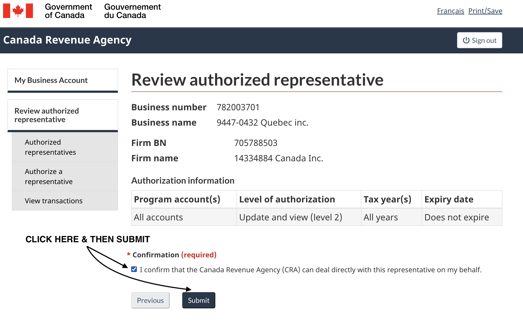In order for Tally to be able to view your CRA obligations, make filings, evaluate statement of accounts and discuss with the CRA on your behalf, you'll need to provide us authorization to the CRA in the following method.
- Go to CRA My Business Account
- Sign in via CRA Sign In or Sign In Partner


NOTE: If you do not have an account, please create one by clicking CRA Register
- Head over to your profile
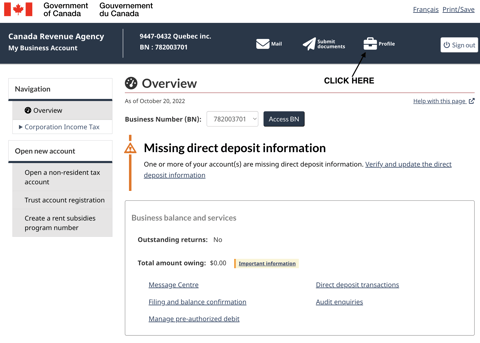
- Click Manage authorized representatives
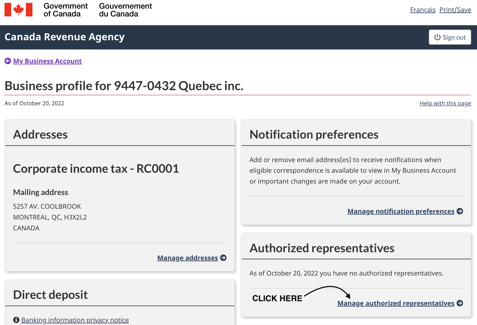
- Then Authorize a representative

- Enter in the following RepID 705788503, then hit next
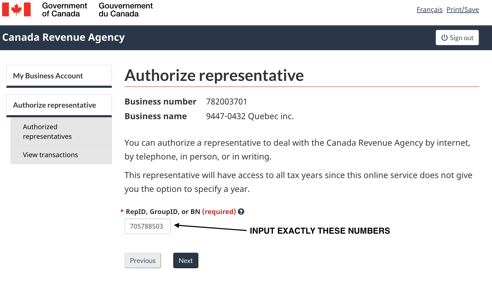
- Select Update and view (level 2)
- Leave the expiry date blank
- Select All accounts
- Then go to the next page
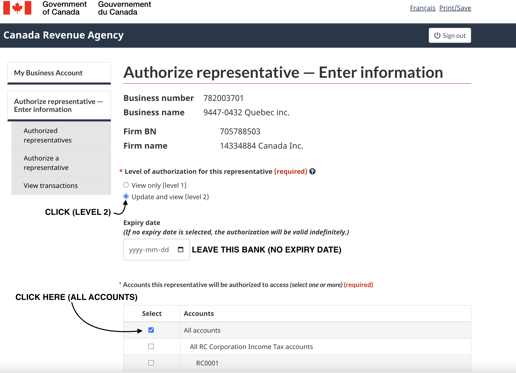
- Hit the confirmation checkbox and hit submit